TVU Timelock Quick Start User Guide
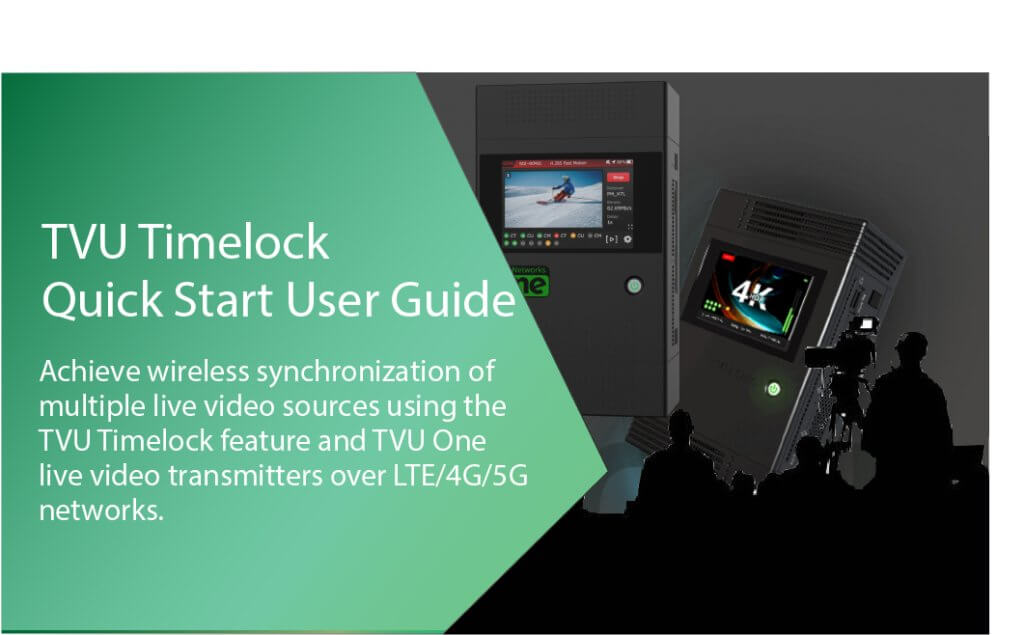
TVU Timelock solves production problems when no wired high-speed network connections are available. Using TVU One live video transmitters over LTE/4G/5G networks, users can achieve wireless synchronization of multiple live video sources.
TVU Timelock introduction, setup, and activation
TVU Timelock allows users to produce video with synced live feeds. TVU Timelock allows users to set up to six TVU transmissions to the same delay to achieve synchronization and output to the studio for immediate production. TVU Timelock synchronizes multiple TVU One transmitters and receivers together.
TVU Timelock provides up to 1080p and 4K quality with low transmission delay, down to 0.5 seconds, for perfect output to your studio for frame-accurate switching and immediate production. The TVU One transmitter includes an IP tunnel for video return, intercom, tally, and remote control management.
TVU Timelock Workflow diagram
TVU Timelock allows multiple TVU One model TM1000 and TM1100 devices that are live simultaneously to become synchronized from one centralized timing source. Multiple TVU transceivers receive each individual transmission output and synchronize SDI outputs to a video switcher for multi-cam studio production.
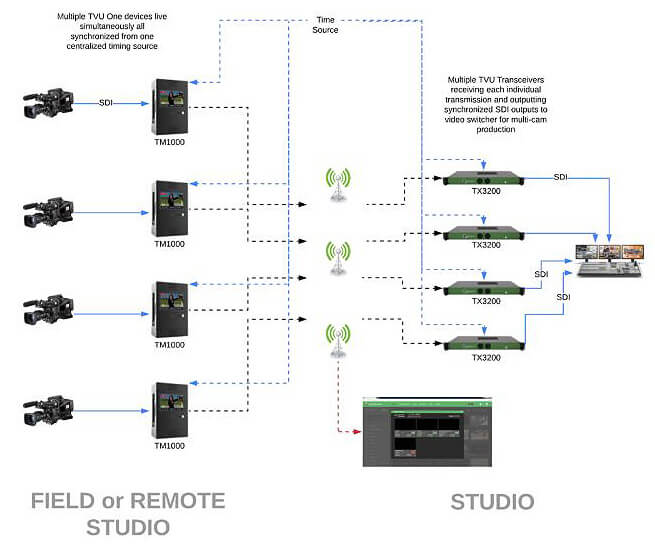
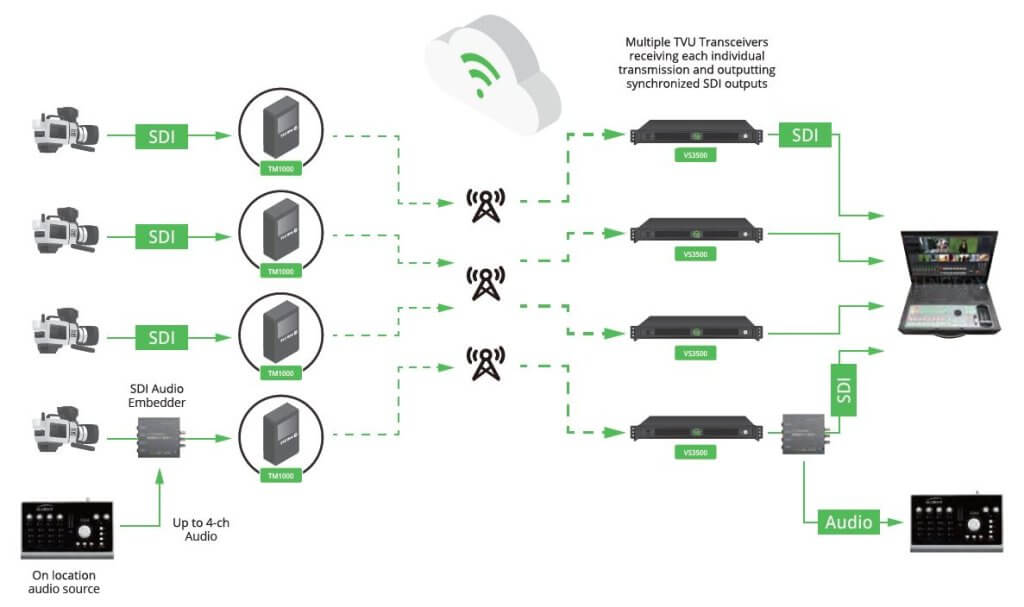
TVU Timelock features
- Synchronize up to six standard TVU One Model TM1000 /TM1100 transmissions and six receiver channels with a single set latency to allow remote productions.
- SDI outputs from TVU receivers used in a Timelock session are synchronized.
- Battery power and no tethered cables allow camera operators to roam freely.
- TVU Timelock sends live video to the studio worldwide for production.
- TVU Timelock is effective in locations with no available high-speed wired network connections.
- Monitor and control a Timelock session from a single TVU Command Center interface.
TVU Timelock use cases
- Sports – Things can take a turn in a split second. With TVU Timelock, the camera is not tethered to a cable. It allows the camera operator to freely move around and capture the exact frame that matters.
- Events – From concerts to parades and fashion shows, many events are best captured at multiple angles to give viewers the full experience. TVU Timelock allows camera crews to move throughout the venue to capture the intensity and excitement of the event, so people watching on their screens can feel like they are a part of it.
- Live, multi-camera television – Easily set up and transmit a live multi-camera television program from virtually anywhere or even on the move (e.g., morning shows, red-carpet coverage, or on-location, etc.) without a complex setup or fixed bandwidth requirements.
Quick Start guide instructions
This Quick start guide provides instructions to complete the following tasks:
- Pairing your TVU One Transmitter with a receiver.
- Enabling the TVU Command Center Timelock feature.
- Synchronizing multiple TVU One transmitters to other receivers in the TVU Command Center.
- Controlling bitrate and latency.
- Multi-Control preview video controls and functions.
Before you begin
Contact TVU Support at support@tvunetworks.com to enable the TVU Timelock feature.
Note: A TVU Command Center account is required to monitor and control the Timelock feature.
Pairing your TVU One transmitter with a receiver
To pair your TVU One with a receiver, refer to the appropriate TVU One Software QSUG and the “Selecting a receiver and going live” topic.
Logging in to the TVU Command Center Web User Interface
To Sign in to TVU Command Center:
- Open a Web browser window and enter: http://cc.tvunetworks.com
- Click Enter. The Sign in pop-up displays.
- To Sign in to the TVU Command Center Web user interface, enter your email and Password.
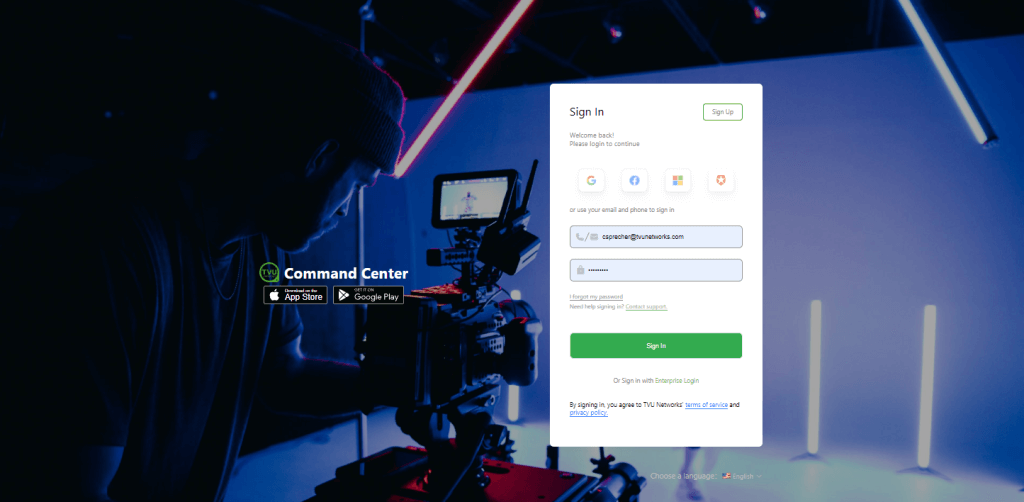
- Click Sign In.
TVU Command Center integration
TVU Timelock integrates into TVU Command Center, allowing users to enable the Timelock feature and synchronize multiple transmitters to receivers. The Multi-control settings and functions are accessed from the Multi-control button on the Command Center Receivers page.
Note: The TVU Timelock feature is only accessible when all selected receivers are live with a TVU One transmitter.
Receivers page -Using the Multi-Control button
The Multi-Control dialog window allows the user to perform the following functions:
- Select Receiver drop-down menu: Allows users to select more than six receivers to control at once.
- Time Lock: Time Lock is only available when all selected receivers are live with a TVU Pack. Activate this to synchronize all receivers in the window with the same bitrate and delay within two frames. This is useful for multi-camera productions of a common subject. If you receive an error, contact support to update your receivers to the correct version to support this feature.
- Receiver block window: This function allows you to access receiver control windows. Any currently live video content will play in real-time in this receiver block preview window.
- Bitrate and delay sliders: Bitrate and delay sliders are only available when the Time Lock feature checkbox is active. The Time Lock feature changes bitrate and delay settings for all receivers in the window.
Multi-Control window
To open the Multi-Control window:
- Click the Route tab, then the Receivers tab in the top navigation panel.
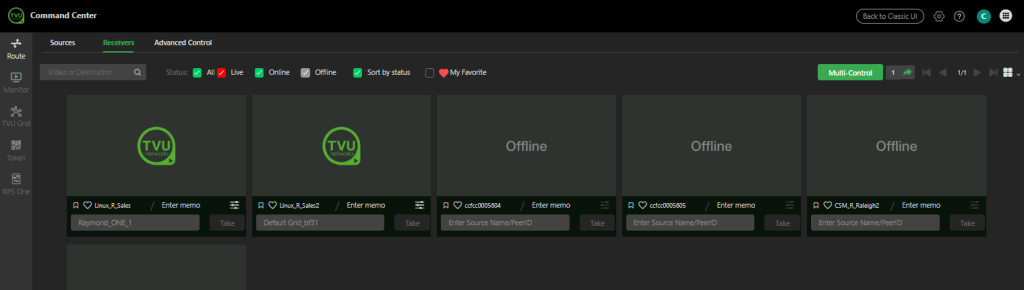
- Click the green Multi-Control button on the Receivers page.
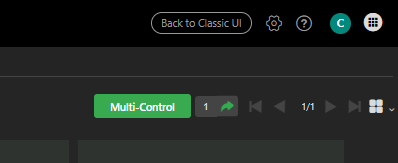
- The Multi-Control window displays.
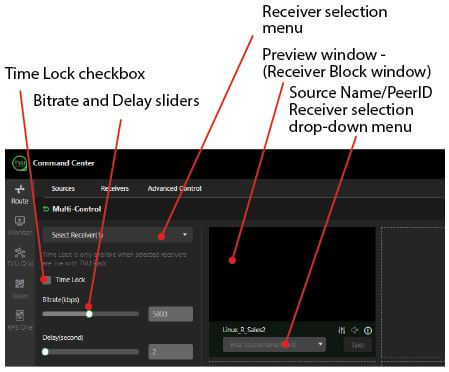
To add receivers to the Multi-Control window:
- Open the Select Receiver drop-down menu.
- Select the receiver checkboxes you want to add to your Multi-Control window.
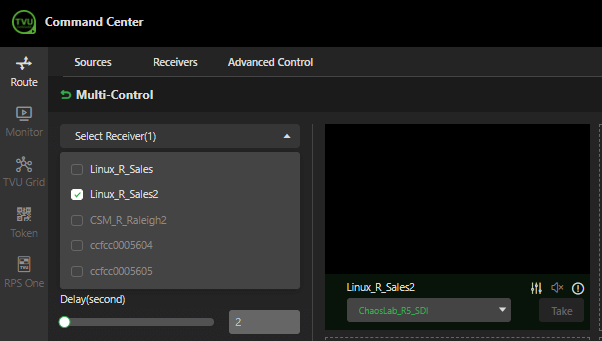
- Enter a source name or click the Source drop-down menu just below the preview window to select and go live with a source.
- Click the green Take button.
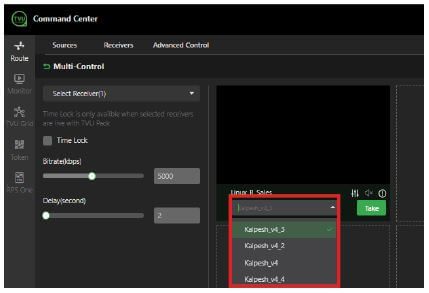
- To stop the live source, click the red Stop button.
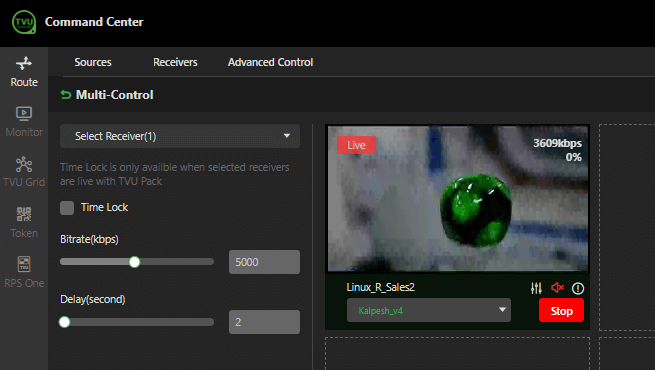
Timelock feature
The Timelock feature is only available when all selected receivers are live with a TVU transmitter.
Click the Time Lock checkbox to synchronize all receivers in the window with the same bitrate and delay within two frames. This feature is helpful for multi-camera productions of a common subject. If you receive an error, contact support to update your receivers to the correct version to support this feature.
The bitrate and delay sliders are only available when the Time Lock checkbox is active. Use the sliders to change the bitrate and delay settings for all receivers in the window.
Multi-Control preview video controls and functions
Each receiver you select will display in the Multi-Control window as a separate block. The sources associated with your receiver selection are selectable using the Source selection drop-down menu.
The Multi-control preview block has the following video controls and functions:
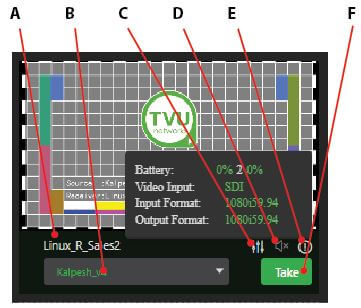
(A) Receiver: This field displays the selected receiver from the Receivers page.
(B) Source selection drop-down menu: Click the drop-down menu to select a source to go live with. Then click the Take button.
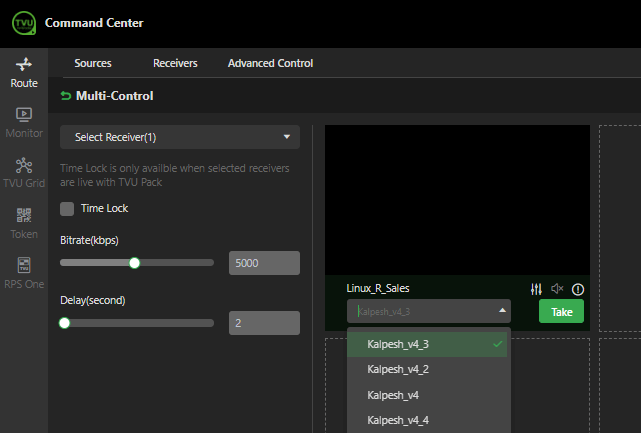
(C) System settings: Click the system settings icon to open the Receiver Web Controls user interface page in a new tab.
(D) Audio mute icon: Click the speaker icon to mute or unmute the audio. Note that this does not affect the video’s output audio.
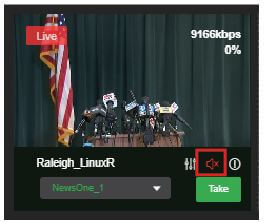
(E) Receiver information icon: The receiver’s information icon displays the battery status, video input, input format, and output format information.
(F) Take/Stop button: Click the Take button to start the transmission. Click the Stop button to stop the transmission.
© Copyright 2025 TVU Networks Corporation. All rights reserved in all media.
Document Part Number: TVU Timelock QSUG Rev A EN 04-2025