How to use Picture-in-Picture (PIP) to play recorded video into the live stream, with the new TVU Anywhere user interface.
Use a device with Dual camera feature to simultaneously use font and rear cameras on the TVU Anywhere app.
1. Press the double arrows icon << then press the ![]()
2. Press the plus (+) in an empty box to activate the video selection screen.
3. Confirm your selection and press Done.
4. Press the PIP icon ![]()
5. Tap the video thumbnail once to play into the live stream.
The PIP (Picture-in-Picture) icon turn green when active.
NOTE: Dual Camera is supported on the following Apple devices: iPhone XS, XR, XS Max, 11, 11 Pro, 11 Pro Max and iPad Pro 3rd and 4th generations
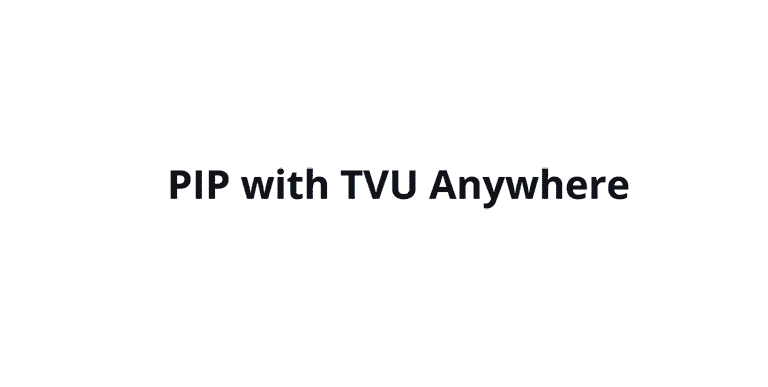
How to use Picture-in-Picture (PIP) to play recorded video into the live stream, with the old TVU Anywhere user interface.
Use a device with Dual camera feature to simultaneously use front and rear cameras on the TVU Anywhere app.
1. Tap the DCAM icon on the left of the display ![]()
2. Select the PIP icon to enter picture-in-picture mode ![]()
3. To move the PIP box on screen, press, and hold, and slide to the desired location.
4. To exit PIP mode, tap the DCAM icon ![]() again and select OFF.
again and select OFF.
The PIP (Picture-in-Picture) icon turn green when active.
NOTE: Dual Camera is supported on the following Apple devices: iPhone XS, XR, XS Max, 11, 11 Pro, 11 Pro Max and iPad Pro 3rd and 4th generations
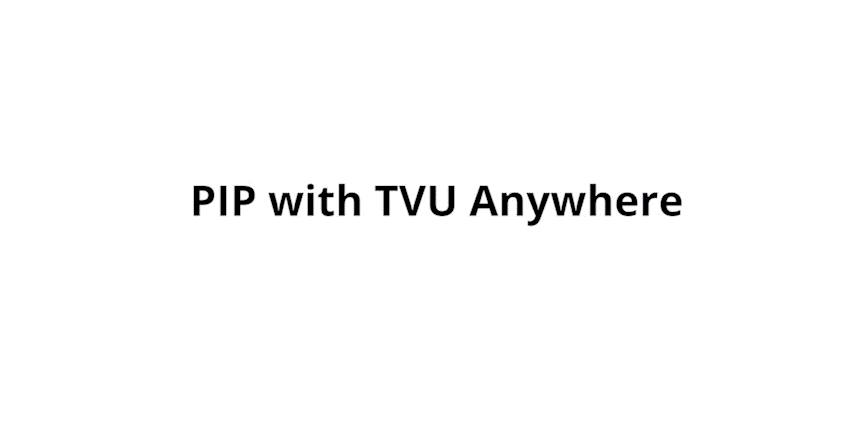
Watch our Youtube Tutorials
You can view a more in depth video tutorial on how to use picture-in-picture with our TVU Anywhere app. on our Youtube channel.
About TVU Anywhere app.
Visit TVU Anywhere page to learn all the capabilities of this mobile live broadcast app for live video transmission using cellular bonding technology and HEVC encoding.
TVU Anywhere is used by hundred of media organisations and mobile journalists to transmit live news and sports in a flexible and scalable way. It also allows to safely live stream professional content remotely.
