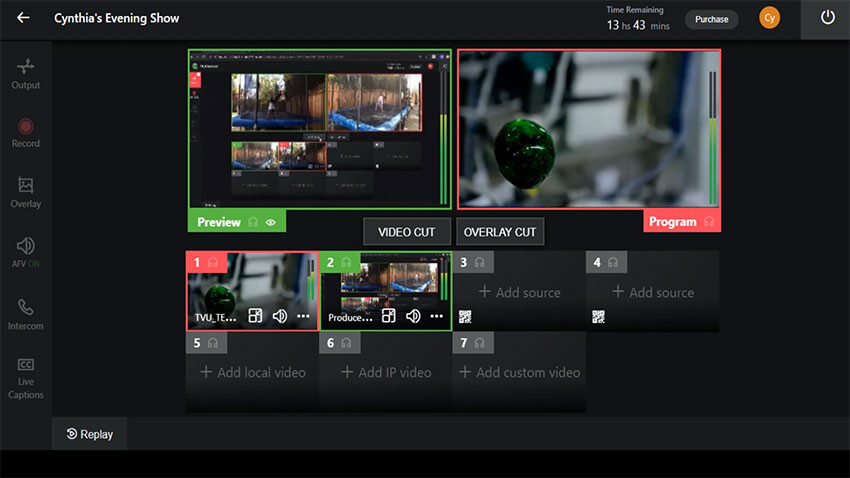How to use the Picture-in-Picture feature in TVU Producer
The Picture-in-Picture (PIP) feature allows the user to display a small source window on top of your live transmission in TVU Producer.
1. Click the PIP icon ![]() in the source window.
in the source window.
2. Click and hold to the thumbnail to move the position. Drag the thumbnail endpoint to resize.
3. To move the PIP to your production, click the Overlay Cut button ![]() .
.
4. To remove the PIP overlay from the program window, click the PIP icon ![]() again. Then, click the Overlay cut button
again. Then, click the Overlay cut button ![]() to update the preview and program windows.
to update the preview and program windows.
Watch our Youtube Tutorials
You can watch more tutorials on TVU Producer, TVU Anywhere and other solutions on our YouTube channel.
About TVU Producer
Visit TVU Producer page to learn all the capabilities of this live cloud-based video production solution, requiring no hardware or software installation.
TVU Producer is used by both amateurs and industry professionals to produce thousands of live events remotely. It also includes multi-camera live streaming, graphic overlays, video recording and simultaneous output to social media platforms, CDN and SDI for flexible content output.