How to use Return Video Feedback (VFB) with the new TVU Anywhere user interface.
Use VFB to initiate a return video feedback from a remote source on the TVU Anywhere app.
1. Press the double arrows ![]() .
.
2. Press the VFB icon ![]() .
.
3. Select the Local SDI ![]() or Live Source
or Live Source ![]() radio button. A list of receivers displays from which you will select one for the return feed.
radio button. A list of receivers displays from which you will select one for the return feed.
4. Press the Start button ![]() to start the stream. The video stream displays in a thumbnail at the bottom left of the screen.
to start the stream. The video stream displays in a thumbnail at the bottom left of the screen.
5. To display the return feed in full-screen mode, tap the return feed.
6. To display the preview in full-screen mode, tap the return feed again.
7. To stop a return feed, press the VFB icon ![]() again. Then, press the Stop button
again. Then, press the Stop button ![]() .
.
NOTE: VFB is supported on the following Apple devices: iPhone XS, XR, XS Max, 11, 11 Pro, 11 Pro Max and iPad Pro 3rd and 4th generations.
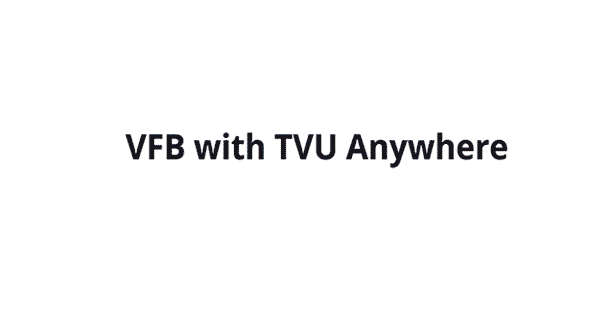
How to use Return Video Feedback (VFB) with the legacy TVU Anywhere user interface.
Use VFB to initiate a return video feedback from a remote source on the TVU Anywhere app.
1. Press the VFB icon ![]() on the left of the display.
on the left of the display.
2. Select the Local SDI ![]() or Live Source
or Live Source ![]() radio button. A list of receivers displays from which you will select one for the return feed.
radio button. A list of receivers displays from which you will select one for the return feed.
3. Press the Start button ![]() to start the stream. The video stream displays in a thumbnail at the bottom left of the screen.
to start the stream. The video stream displays in a thumbnail at the bottom left of the screen.
4. To display the return feed in full-screen mode, tap the return feed.
5. To display the preview in full-screen mode, tap the return feed again.
6. To stop a return feed, press the VFB icon ![]() again. Then, press the Stop button
again. Then, press the Stop button ![]() .
.
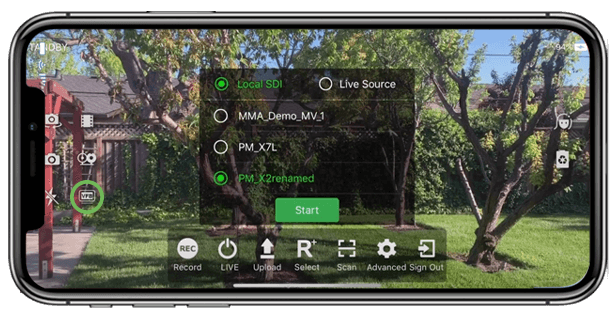
Watch our Youtube Tutorials
You can view a more in depth video tutorial on how to use Return Video Feed with our TVU Anywhere app. on our Youtube channel.
About TVU Anywhere app.
Visit TVU Anywhere page to learn all the capabilities of this mobile live broadcast app for live video transmission using cellular bonding technology and HEVC encoding.
TVU Anywhere is used by hundred of media organizations and mobile journalists to transmit live news and sports in a flexible and scalable way. It also allows to safely live stream professional content remotely.
