TVU Servers Linux v7.8 Hardware User Guide

Chapter 1 – Introduction, setup, and base operation
This TVU server hardware setup user guide provides instructions for setting up and configuring TVU server models VS3100, VS3200, VS3250, VS3500, VS3550, VS 3600, and VS3650.
Product overview
The TVU servers in this user guide run the TVU7.8 (Linux) software version. Refer to the “Appliance cross-reference matrix” for more information. Throughout this user guide, the TVU server may be referred to as the TVU server model along with the following generation designations:
- TVU 4th generation high-density server
- TVU 4th generation servers
- TVU 8th generation servers
For advanced server configuration, refer to the “TVU Server Software User Guide, models VS3100, VS3200, VS3250, VS3500, VS3550, VS3600, and VS3650 – Linux” as appropriate.
Standard components
The TVU server includes the following standard components:
- Server
- Power cable
Optional components include the following:
- Interrupt for broadcast (IFB) external USB interface
- Keyboard and mouse
- Regionalized power cord
This hardware guide provides information about the following topics:
- TVU server hardware overview and setup
- Understanding the faceplate controls and operations panel
- Logging in to the TVU server
- TVU server Web interface overview

TVU 4th generation server front panel overview
The TVU 4th generation server (models VS3200 and VS3250) front panel features the following connections and controls:
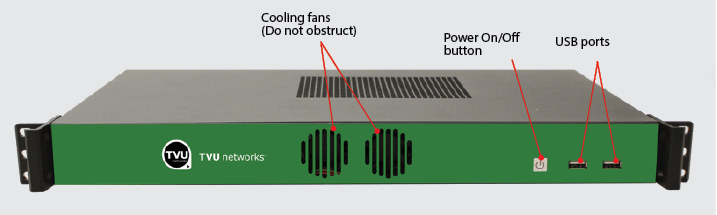
TVU 4th generation server rear panel overview
The TVU 4th generation server (model VS3200) rear panel shown with a single power supply features the following components and connections:

TVU 8th generation server front panel overview
The TVU 8th generation server (models VS3500, VS3550, VS3600, and VS3650) front panel features the following connections and controls:
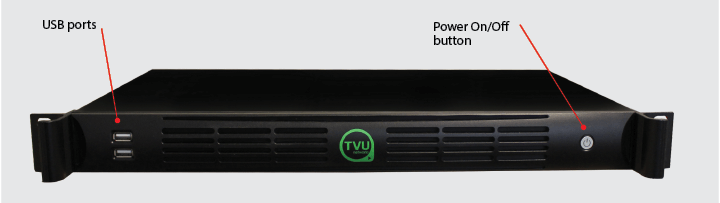
TVU 8th generation server rear panel overviews
The TVU 8th generation server (models VS3500 and VS3600) rear panel with the dual SDI card option features the following components and connections:
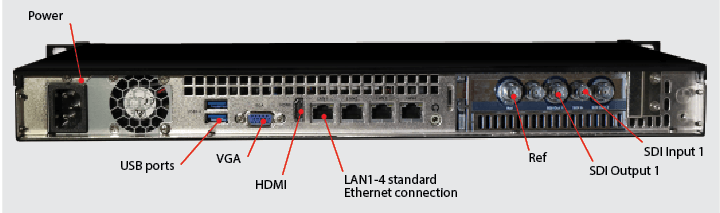
The TVU 8th generation server (models VS3500 and VS3600) rear panel with the quad SDI card option features the following components and connections:
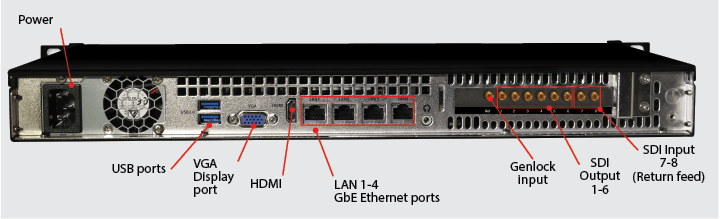
The TVU 8th generation server (models VS3550 and VS3650) rear panel shown with dual power supplies and dual SDI card option features the following components and connections:
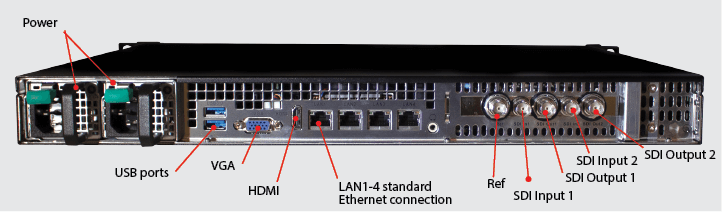
TVU 4th generation high-density server front panel overview
The TVU 4th generation high-density server front panel features the following connections and controls.

TVU 4th generation high-density server rear panel overview
The TVU high-density server rear panel features the following components and connections:
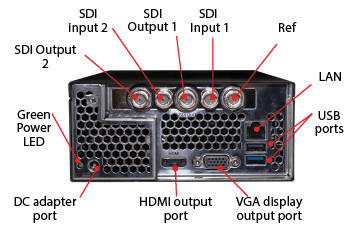
Note: Only use a TVU Networks supplied AC adapter with this unit.
IMPORTANT: Information regarding the supplied AC adapter:
The supplied AC adapter is designed to be used with an input voltage of 100-240 V AC.
Powering the TVU server on and off
Complete the steps in the following procedure to power the server on and off or to restart the unit.
- To power on the TVU server, press the square or circular power button in the front panel’s right lower section.
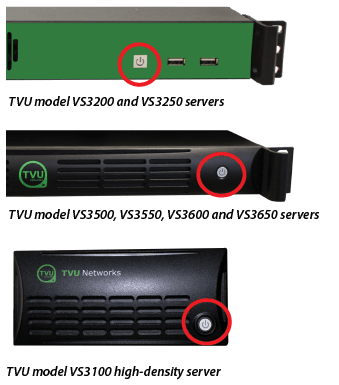
- To power off the TVU server, hold the power button down for four seconds.
Note: The TVU server will automatically restart if the power button is pressed and held in for less than four seconds.
- Complete the procedures to set up the TVU server.
Note: To assist with the setup procedures, refer to the front and rear panel overviews for the server connection descriptions and locations.
Before you begin
Before setting up the TVU server, TVU Networks recommends allocating a static IP address to the server to ensure the network configuration remains stable. All incoming ports in “Appendix A, Network and firewall configuration” are configurable. Please contact TVU Networks Customer Support if you wish to use a configuration other than the one specified in this documentation.
Note: To assist with the software setup procedures, refer to the “TVU Server Software User Guide – Linux.”
Setting up the TVU Linux server
Complete the following steps to setup the TVU server:
- Connect the factory-supplied power cable to the server.
- Connect a monitor to the encoder using the HDMI or display port connections.
- Connect a keyboard and mouse to the encoder using the USB ports.
- Connect an Ethernet cable to one of the two Ethernet ports.
Note: Notice whether your server comes with a dual or quad SDI card.
- Connect the SD/HD-SDI video source to the SDI input port if your server has a dual card.
- If you have a high-density server, connect the HD/SD video source to the SDI port on the back of the server.
- To power On the TVU server, press the power button in the front panel’s lower right section.
Note: At boot-up, the TVU Receiver landing page displays.
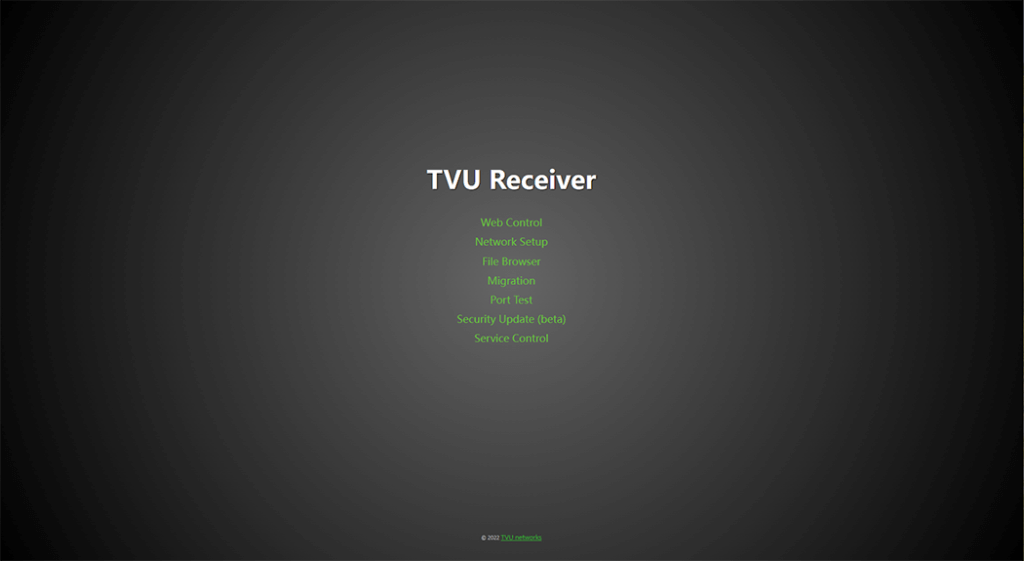
- Click Network Setup. The Network login page displays.
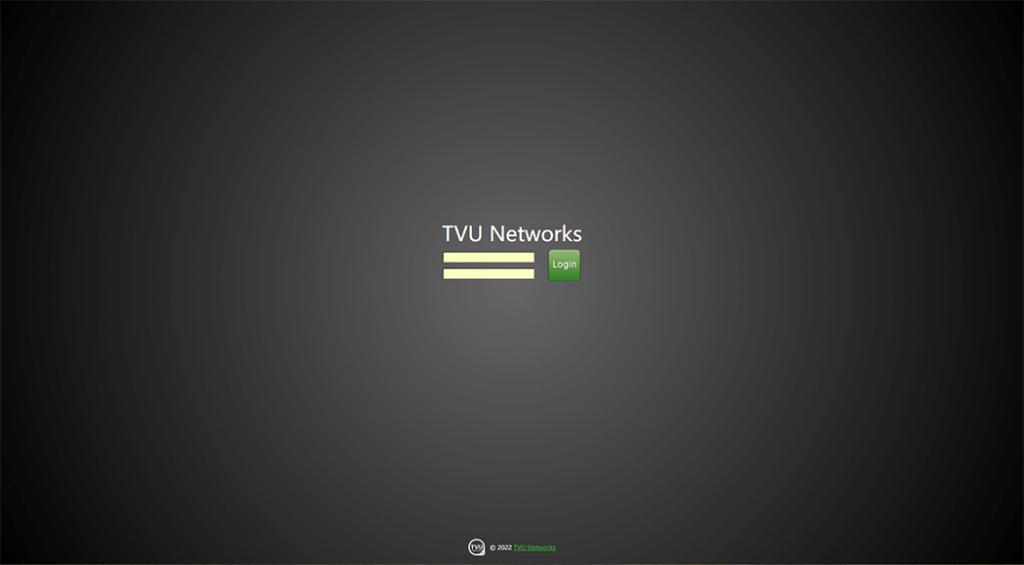
- Enter your user ID and password. Then, press Enter. The TVU Network interface displays.
TVU Linux Receiver UI Network configuration
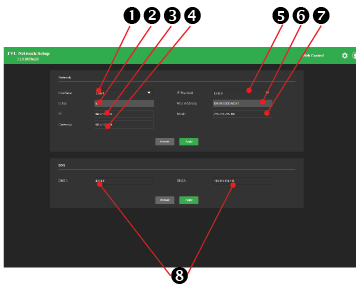
- In the Network setting panel, complete the following actions as indicated:
(1) Network Interface: In the Network panel, click the Interface drop-down menu to select an Ethernet adapter.
(2) Is Up: In the Network panel, the Is Up setting displays the state of the selected Ethernet adapter.
(3) IP: In the Network panel, if the static mode is selected, you can enter the IP address in the field provided.
(4) Gateway: In the Network panel, if the static mode is selected, you can enter the gateway address in the field provided.
(5) IP Method: In the Network panel, click the IP Method drop-down menu to select either a Static IP or DHCP address setting.
(6) Mac Address: In the Network panel, the MAC address of the Ethernet adapter displays.
(7) Mask: In the Network panel, if the static mode is selected, you can enter the Subnet mask address in the field provided.
(8) DNS1 and DNS2: The DNS setting fields display in the DNS panel.
- When finished, click the gear icon and Restart Service from the drop-down menu.
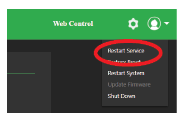
- Continue with “Logging in to the TVU Server Web UI.”
Logging in to the TVU Server Web UI
To log in to the TVU receiver Web UI, have your server’s static IP address available and complete the following steps:
- Open a Web browser window and enter:
http://external_IP_Address:8288
(Where External_IP_Address is your server’s static IP address)
- Click Enter. The TVU Receiver landing page displays.
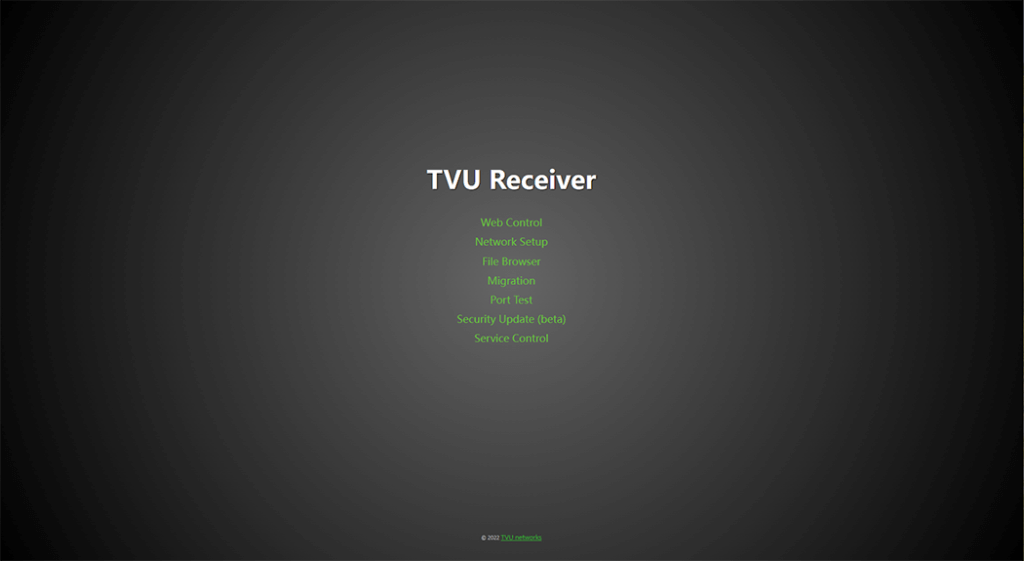
- Click Web Control. The TVU Networks Log in page displays.
- To Log in to the TVU Networks Web Control UI, Enter the following:
User ID: tvu
Password: Enter the last 8-digits of the PID using all caps
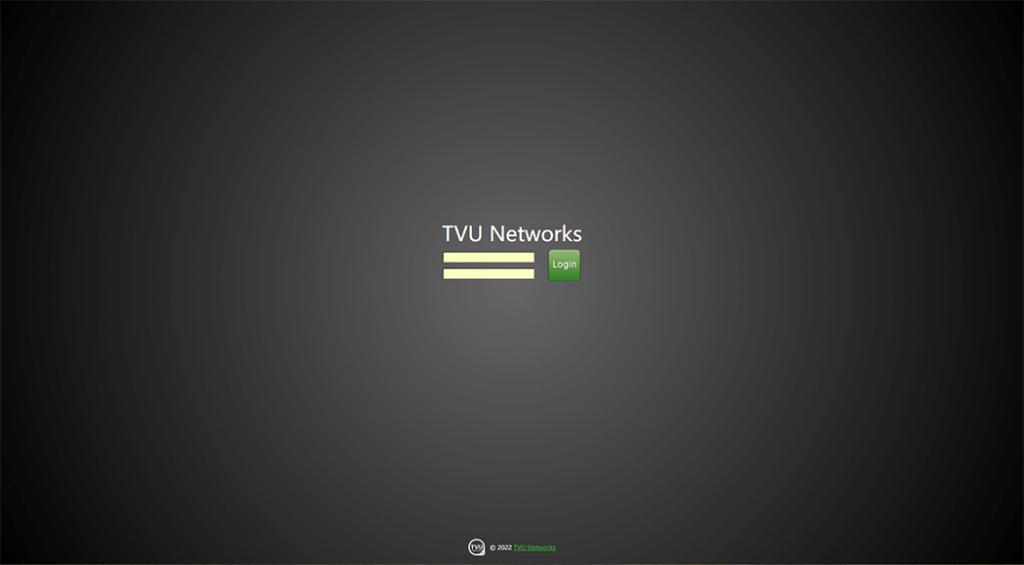
- Click Login. The TVU Receiver Web UI displays.
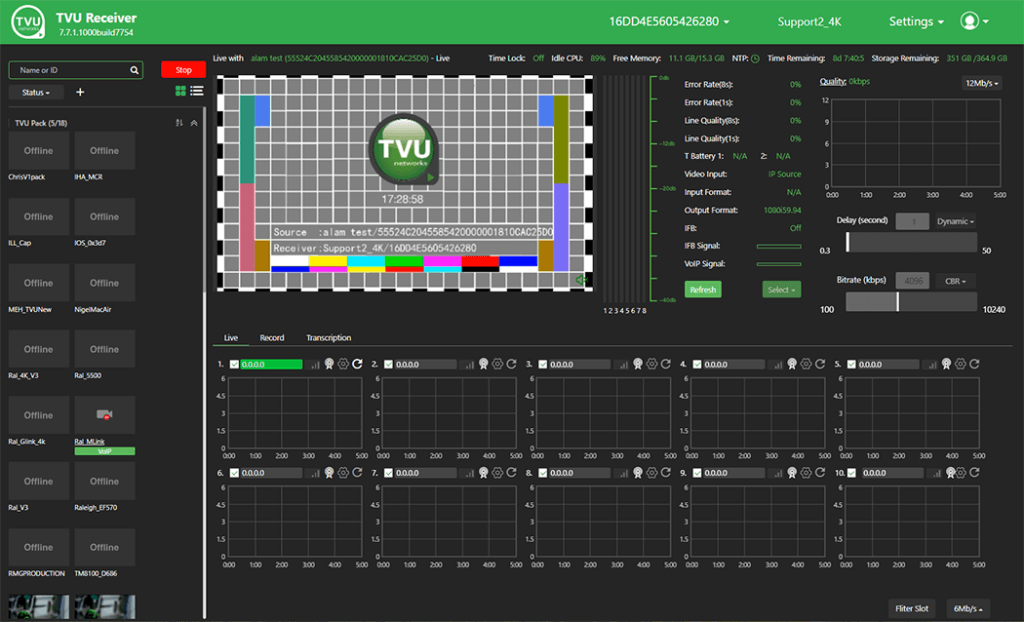
- To complete the setup prcedure, continue with “TVU Linux Receiver UI configuration.”
TVU Linux Receiver UI configuration
The TVU Receiver interface Settings drop-down menu in the top right pane displays several selections. These selections include accessing the Network setup page, selecting a output video format, IP and port mapping configuration, and Web services.
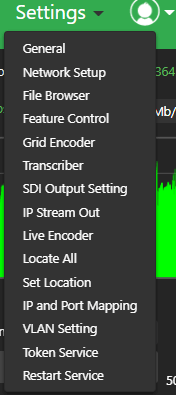
IP and port mapping
To configure IP and Port Mapping, complete the following steps:
- In the TVU Receiver User Interface, click the Settings menu in the top right corner of the screen and select IP and Port Mapping. For more information about port forwarding refer to the latest “Port-forwarding guidelines” document.
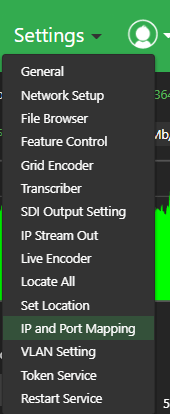
The IP and Port Mapping window opens.
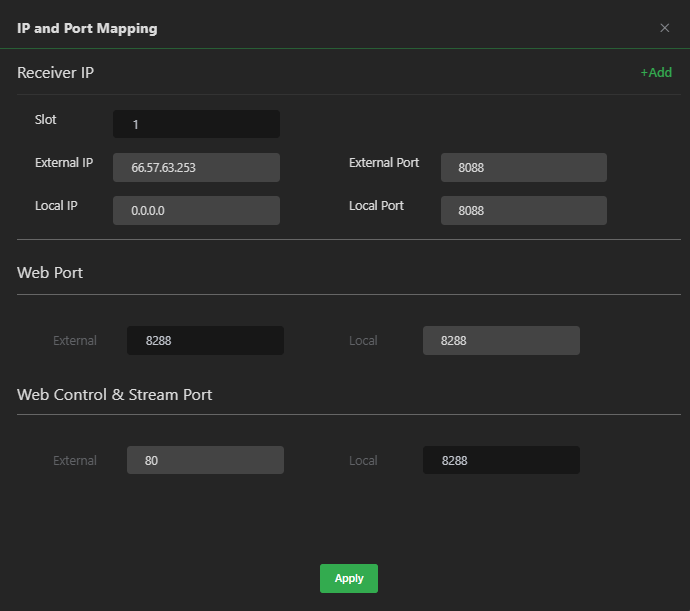
- Enter the External IP and Local IP address in the appropriate IP and Port Mapping fields. Then, click Apply and close the window.
SDI output settings
To configure your video output format, complete the following steps:
- In the Settings drop-down menu, select SDI Output Settings. The SDI Output Settings window opens.
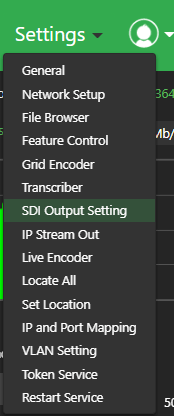
- Click the Output Format drop-down menu.
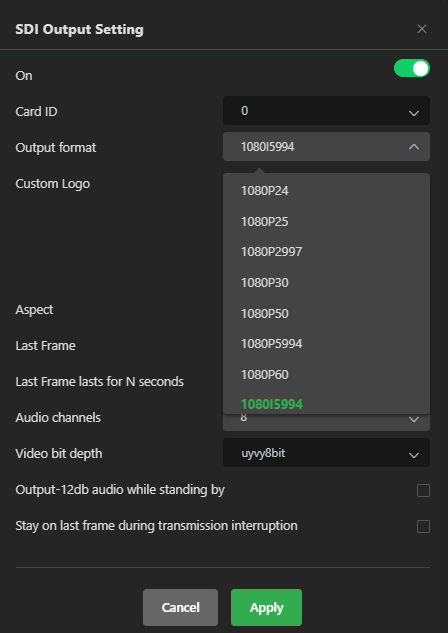
- Select a format from the menu. Then, close the window.
Network setup page
- To access the Network settings page from the Receiver Web UI, select Network setup from the Settings menu.
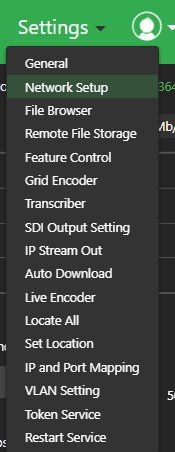
The Network setup interface opens in a new window.
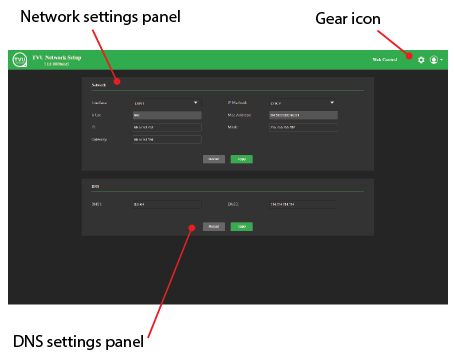
- To open the System settings menu, click the gear icon in the top right corner of the Network interface screen.
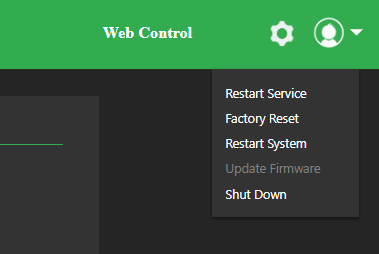
- The system settings menu allows you to restart service, perform a factory reset, restart the system, update firmware, and shut down.
- To return to the Receiver UI, click the Web Control icon in the top navigation bar.
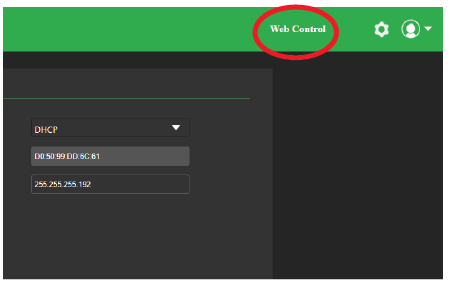
Product Specification
This section provides product specifications for TVU 8th-generation servers.
The TVU VS3600/VS3650 4K Server models are designed to host multiple TVU applications that can accomplish multiple tasks simultaneously, including SDI/IP encode and decode, frame-accurate IP video switching, graphics overlay, AI-based closed captioning, store and forward file transfers and more. TVU Server is also the gateway to TVU Grid®, allowing IP content to easily be routed and distributed within your network or with partner networks.

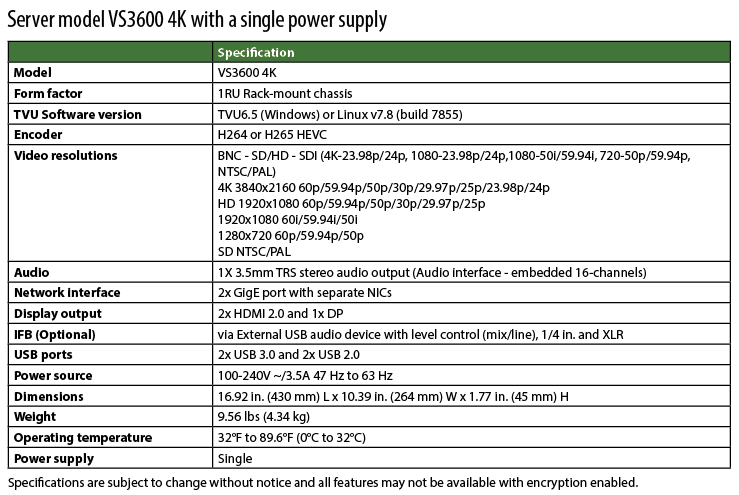



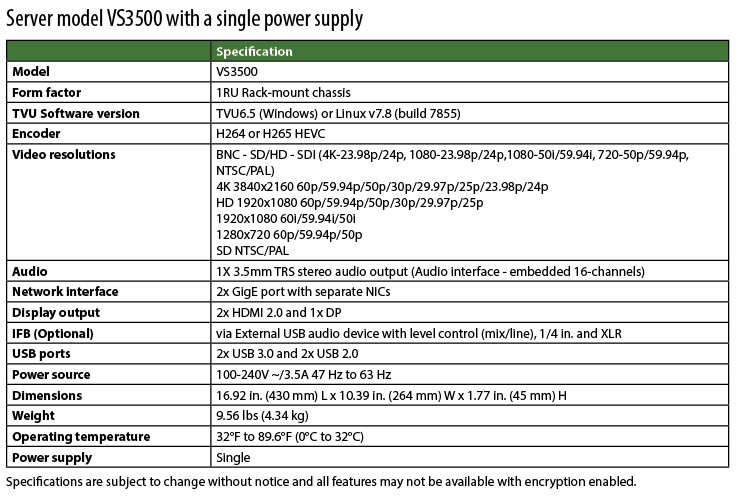

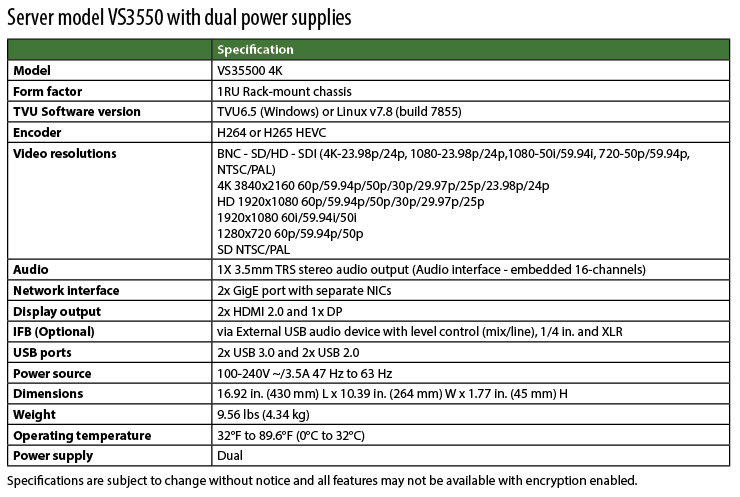
Product specifications – TVU 4th generation servers

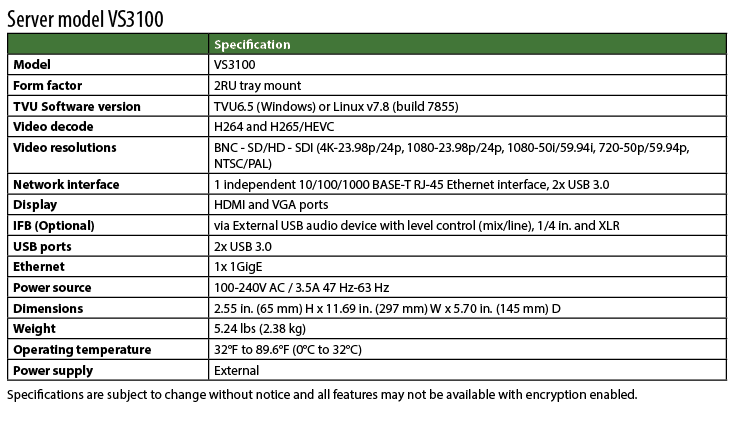

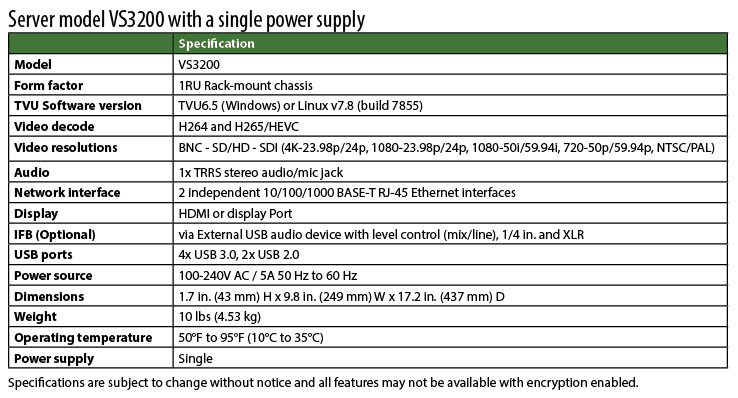

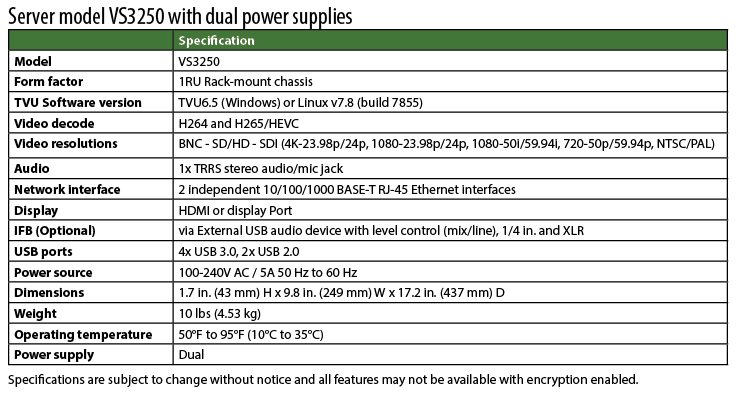
Appendix A – Network and firewall configuration
This section provides related support documentation for network and firewall configuration.
TVU Networks® recommends that you assign a static IP address to the TVU server to ensure the network configuration remains stable.
Contact TVU Networks support if you want to use a configuration other than the one specified in the this user guide.
The following configuration allows the transmitters and servers to link automatically with each other and permit video transport.
Complete the following steps to configure your TVU Pack router or firewall:
- Allow TCP Outgoing traffic from the TVU server on port 3970.
- Allow UDP Outgoing traffic from the TVU server on port 123.
- Permit all TCP/UDP incoming traffic for port 8088 to the server.
- Forward all traffic arriving on port 8088 of the external firewall interface of the IP address of the TVU server.
Recommended firewall configuration for remote control of the server from an iPad or smartphone
The TVU Pack hotspot feature allows remote configuration of the TVU Pack server settings from a smartphone. To enable this feature, permit all TCP incoming traffic for port 8288 to the receiving terminal; forward all traffic arriving on port 8288 of the external firewall interface to the IP address of the TVU Receiver. This port is configurable.
Bandwidth requirements
TVU Networks recommends a stable, low latency connection with guaranteed bandwidth for best results. Allowances should be made for bandwidth of incoming TVU transmitter transmissions based upon the following criteria:
- Each TVU server can utilize up to 20 Mbps of downstream bandwidth per live video feed.
- A minimum of 20 Mbps upstream bandwidth per TVU server is required for all features to function efficiently.
TVU server port-forwarding guidelines
TVU has developed a separate internal document for port-forwarding information. Please refer to the latest “TVU Server Port-Forwarding Guidelines” for Models VS3100, VS3200, VS3250, VS3500, VS3550, VS3600, and VS3650. If you are a customer, contact TVU Support for detailed information.
© Copyright 2023 TVU Networks Corporation. All rights reserved in all media.
Document Part Number: TVU Hardware UG Linux Rev F EN 04-2023